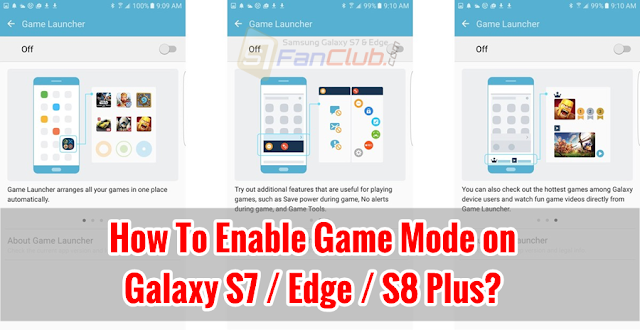With the technology in its full swing, WhatsApp turned 8, a few days back. WhatsApp is one of the most amazing and popular social media applications today, and that is the reason, it unleashes a cool new feature every year.
Previously, WhatsApp remained in the highlights due to its free Video calling feature, now the story is not different. Now the app has moved away from the text messages and relies much more heavily on sharing photos, videos and GIFs. I am talking about its new Status Update – the ephemeral status update that is being used by Snapchat and Instagram already. So, if you just updated your WhatsApp and need to know everything about it, here’s the guide to follow:
How to Add a Status on WhatsApp from Galaxy S7 / Edge?
In order to create an ephemeral status update on your Galaxy S7, you need to make sure that you have a latest version of WhatsApp installed in your phone. Now, you need to follow the following steps to create WhatsApp status: