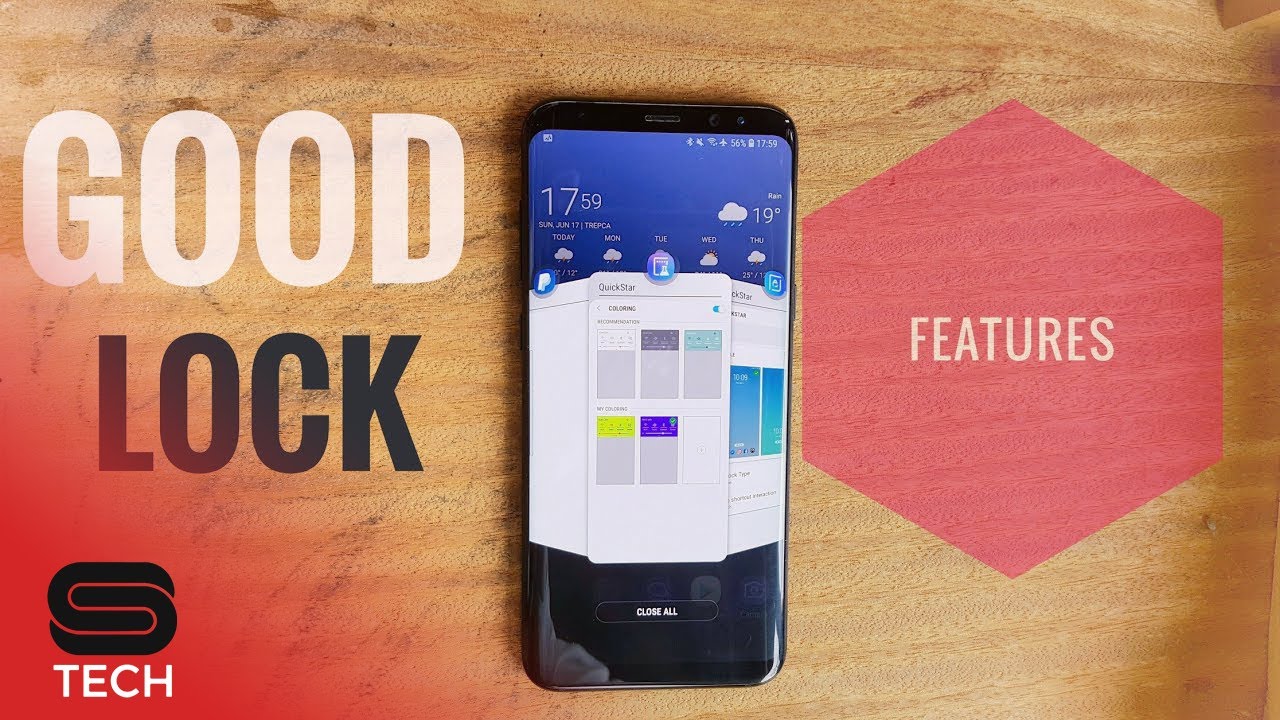Just after the release of Samsung Galaxy S9 and S9 plus in the market, Samsung launched its Good Lock 2018 application that offers an advanced level of personalization on the selected Samsung Galaxy devices including Samsung Galaxy S7 | S7 Edge | S8 | S9 | Note 8. There are apps such as Lockstar, Quickstar, Task Changer, and ClockFace that available under the Good Lock suite to enhance the personalization experience. The suite also lets users have a greater control over Sound settings through the preloaded Sound Assistant.
Badlock 2018 Apps – An English Language Launcher for Samsung’s Good Lock Apps

But as a matter of fact, using the Samsung’s Good Lock app is not that easy. The users first have to get an application installed on their phone in order to get benefited from the amazing customization options from the Good Lock app.
We are talking about the Badlock 2018 that is a quick launcher for the Samsung’s Good Lock app. With this Badlock app downloaded on your Samsung Galaxy devices, you don’t have to download other apps to create shortcuts, in order to access settings.
So what actually the Badlock is? And what it can offer? Read on to know everything about the Badlock app for Samsung Galaxy S7 | S7 Edge | S8 | S9 | Note 8. You might still be confused about how to access your Good lock apps altogether and that is the reason developers have launched the apk version of the Badlock app that comes with all the Good Lock 2018 apps integrated inside.
Whether you are looking for to change the clock faces of your Samsung Galaxy device or simply adjust the lock screen of the phone, Badlock app has got everything for your easier access. The apps included in Badlock 2018 are:
- Updated task Changer
- Updated LockStar
- Updated Clock face
- The latest version of Routines
- An updated version of QuickStar
- Updated Edge Touch
- Edgelighting+
And everything that is included in the official Samsung’s Good Lock 2018 app.
Instructions to Install and Use Badlock 2018 Apps on Samsung Galaxy Mobile Phones with Android Oreo 8.0
You can get the latest (unofficial) version of Badlock from the link below in order to get started personalizing your Samsung Galaxy S7 | S7 Edge | S8 | S9 | Note 8. After getting this app downloaded on your phone, follow the following instructions:
Download BadLock 2018 Apps for Samsung Galaxy Mobile Phones
Badlock_v2_2018_samsungfanclub.com.zip
Badlock_v2_2018_samsungfanclub.com.zip
- Go the Settings and then select the option that you need to personalize. Like if you want to use the clock Face app from Badlock, select Lock screen and security. Tap the Clock and FaceWidgets option, then select Clock style. In the options, Clock style will show all of the default options. At the end of the list, you will see a new icon. (as pictured below).
- Select the option you want to customize.
- Repeat the steps for every app in the settings that you want to change.
Voila! There you go!
- Top 10 Best Samsung Galaxy S23 Camera Apps - September 5, 2023
- Download 4D Parallax Wallpapers App Galaxy 24 Ultra - September 5, 2023
- How to Delete or Deactivate Instagram Account Permanently? - September 5, 2023