For root access on Galaxy S7, you will need to use ODIN Samsung Flashing tool. Which will help you to flash root files and custom recovery on your Samsung smartphone. Please make sure not to flash these CF-Auto-Root files on Galaxy S7 Edge (SM-G935F). Follow these steps at your own risk and rooting process might trip Samsung Knox and Samsung Pay feature will be disabled.
How To Root Galaxy S7 SM-G930F Exynos?

Rooting, aka the process of gaining administrative rights on your device, can allow you to truly remove some bloatware from the device — instead of just disabling it. It’ll free up memory – both of the RAM and storage variety – and that’s just the beginning. If a custom recovery exists for your device, you can even flash newer versions of Android, remove TouchWiz entirely, and more.
Regardless of where you intend to end up in the rooting world, gaining root access and getting that Superuser icon in your app drawer is the first step. Let’s get started, shall we?
Things to keep in mind before you get started:
- At present, this only works on the International versions of the phones.
- This tutorial requires a Windows computer.
- Please make sure to backup anything you are worried about losing before beginning.
- Rooting the phone may disable two secure features: Samsung KNOX and Samsung Pay
With that said, here’s how to root your Galaxy S7 or Galaxy S7 Edge.
Dedicated Rooting Guide For Galaxy S7 Edge: How To Root Galaxy S7 Edge SM-G935F?
How To Root Galaxy S7 SM-G930F Exynos With CF-Auto-Root?
1. Download and Install the Samsung Galaxy S7 or Edge USB Drivers.
3. Download CF-Auto-Root For Galaxy S7 SM-G930F from: http://autoroot.chainfire.eu/
CF-Auto-Root-hero2lte-heroltexx-smg930f.zip
4. Extract the CF-Auto-Root-hero2lte-heroltexx-smg930f.zip file.
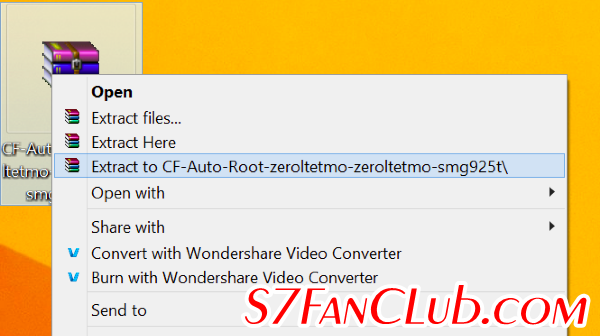
5. Right-click the Odin exe file and run it as administrator.
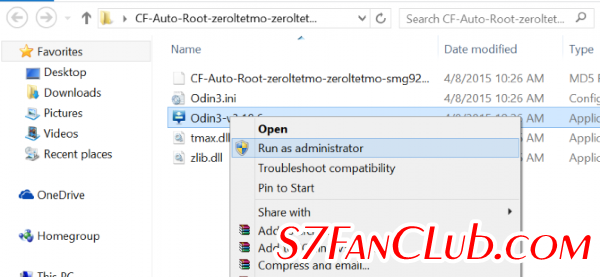
6. On the phone, go to Settings > About Phone and continuously tap on Build Number until it tells you are a developer, now you need to select OEM Unlock Option from Developer Settings in order to continue with rooting process.
7. Now, since we enabled them, go to Settings > Developer Options and check on USB Debugging.
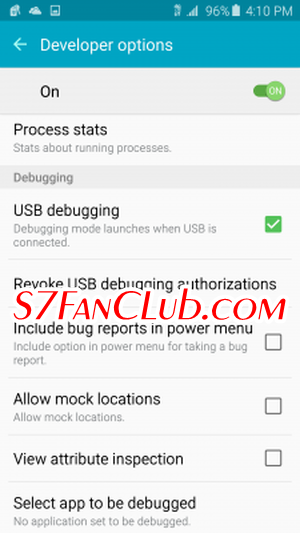
8. Plug the phone in via USB. This will let the proper drivers install before continuing then unplug it again.

9. Turn off the phone and turn it back on by holding down power, volume down, and home at the same time until it gives you a blue screen.

10. Tap Volume Up to continue.
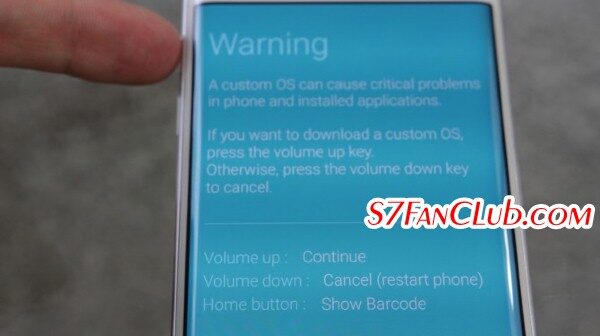
11. Plug the phone in via USB again.

12. In Odin, click on AP and select the .tar.md5 file from inside the extracted AutoRoot folder.
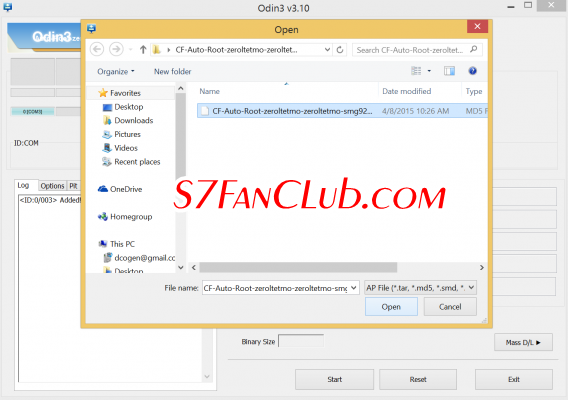
13. Click Start.
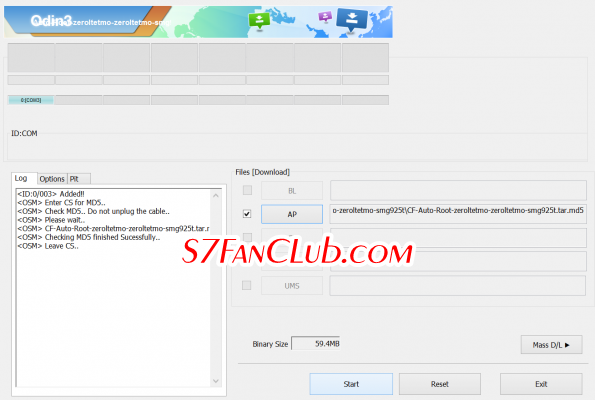
When your Samsung Galaxy S7 (SM-G930F) will reboot, you should be presented with your home screen and you’ll see the Superuser icon in your app drawer if it all worked. That means you have Successfully rooted your Samsung Galaxy S7 Smartphone.

In case your phone is stuck on Samsung Logo or is boot looping, probably flashing root files wasn’t successful and you need to try again. If you are still stuck, you can flash the STOCK Firmware of Galaxy S7 (SM-G930F) Android Marshmallow 6.0.1.
Do let us know, if you are successful in Rooting your Galaxy S7, or if you are facing any problem, comment below and we will try our best to resolve your issue.
- Top 10 Best Samsung Galaxy S23 Camera Apps - September 5, 2023
- Download 4D Parallax Wallpapers App Galaxy 24 Ultra - September 5, 2023
- How to Delete or Deactivate Instagram Account Permanently? - September 5, 2023


Any way to do this with a MAC computer?
Certainly yes, if you are able to install Windows OS (7, 8 or 8.1) either through VMWare or BootCamp. Else there’s no option available for MAC so far.
mine says “fail”:( and on phone it says “Blocked by FRP lock”
Could you please mention your device’s exact model here? Is it Samsung Galaxy S7 (SM-G930F)?
Have you enabled OEM unlock option from Developer options inside S7’s settings?
Try Flashing Stock ROM of Samsung Galaxy S7 SM-G930F with ODIN.
that work on chinese replicas?
Sorry, we only offer support for original Samsung products. It won’t work with replicas.
Thanks for the tutorials. I can’t get my phone to root. Odin just walks through to complete process. On my phone I get in red letters at the top of the screen this message “RECOVERY IS NOT SEANDROID ENFORCING”. After 30 seconds the phone starts normal. Odin claims it is “Pass”. I looked the message up, most people with the same problem get the replay that they have used the wrong file to root the phone. I am pretty sure I am using the correct file. Used three different sources all presented the same file. I tried to root the phone 4 times. Any idea to resolve the issue? Many Thanks in advance!
Model: SM-G930F
Android: 6.0.1
I finally succeeded. I did a factory reset and a cash whipe. Then try to root again and it worked. Many thanks for the tutorials!
I am delighted to know that you have sorted it out. And thank you for your kind words. I will put my best efforts to make S7 Fan Club, most relevant place for Galaxy S7 and Galaxy S7 Edge users. 🙂
Sadly rooting my S7 (non edge) failed. ODIN reports fail after step ” cache.img” on my phone it reads “Custom Binary(RECOVERY) Blocked by FRP Lock
Found a solution, apparently you need to turn on oem unlocking in developer options
Does rooting your S7 Edge disable fingerprint sensor?
No it does not disable the fingerprint sensor. 🙂