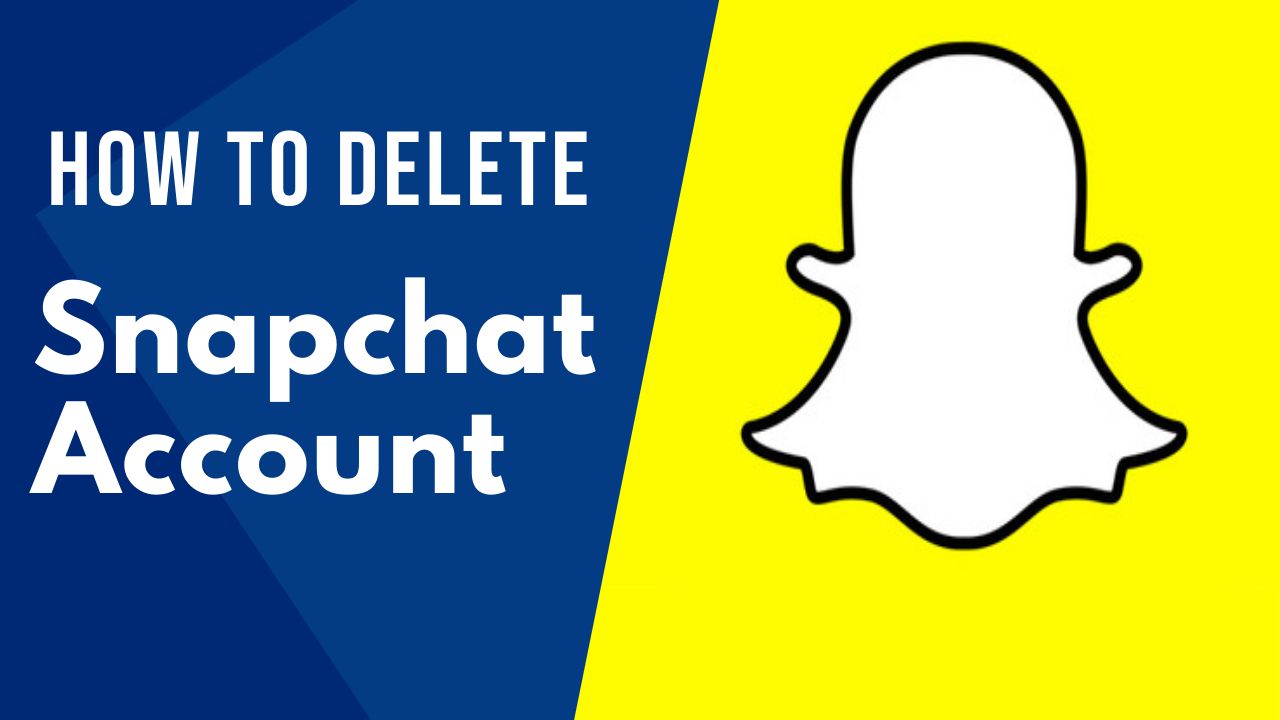If you are in a bit of a social dilemma and you want to get rid of your Snapchat account, then we’ve got you covered. Snapchat is another social media that poses a potential threat to your privacy due to its data collection policies.
So if you consider closing your Snapchat account, here is our guide on how to deactivate and eventually how to permanently delete your Snapchat account.
Snapchat explains, “While your account is deactivated, your friends will not be able to contact or interact with you on Snapchat. After 30 days, your account will be permanently deleted.
This means that your account, account settings, friends, Snaps, Chats, Story, device data, and location data in our main user database will be deleted.”
How to deactivate or delete your Snapchat account on your computer
You can delete your Snapchat account via the Accounts page:
- Firstly, open your web browser.
- Next, go to https://support.snapchat.com.
- Then, click on My Account and Security in the left-hand side menu.
- After that, click Account Security and then select Delete My Account.
- Now press the blue hyperlink called Accounts Portal.
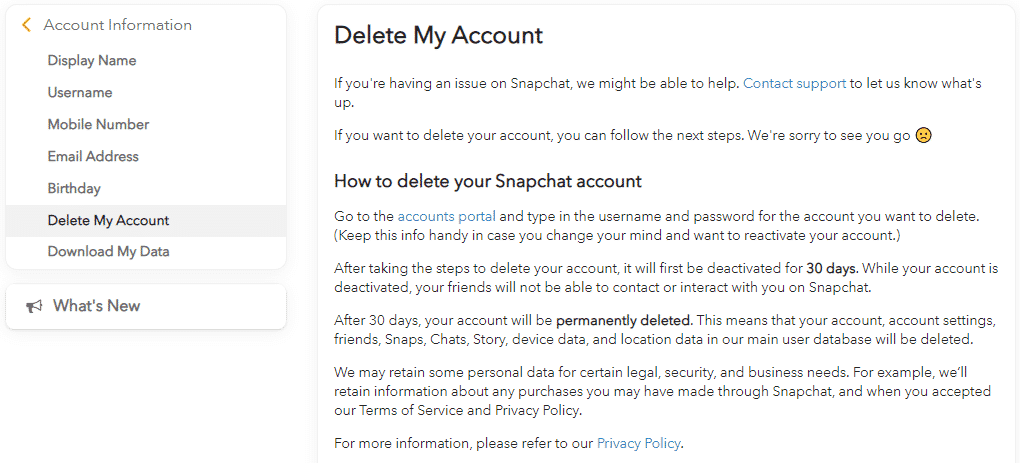
- Enter your account details to log in.
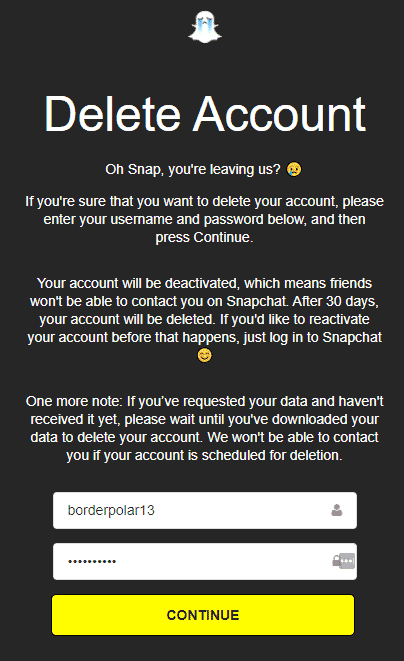
- You’ll be asked if you’re sure about deleting your Snapchat account. Enter your username and password, then press Continue at the bottom of the page.
After you deactivate your Snapchat account, you still have 30 days to reactivate it. To do so, log back into the Snapchat app with your username and password within these 30 days. You have to be patient as it sometimes takes up to 24 hours to reactivate an account.
How to deactivate or delete your Snapchat account on iPhone or Android device
The method is the same for iPhones and Android smartphones as you will do everything through the Snapchat app and Snapchat’s website.
- Open the Snapchat app.
- Tap your avatar on the top left corner.
- Tap the gear icon on the top right corner.
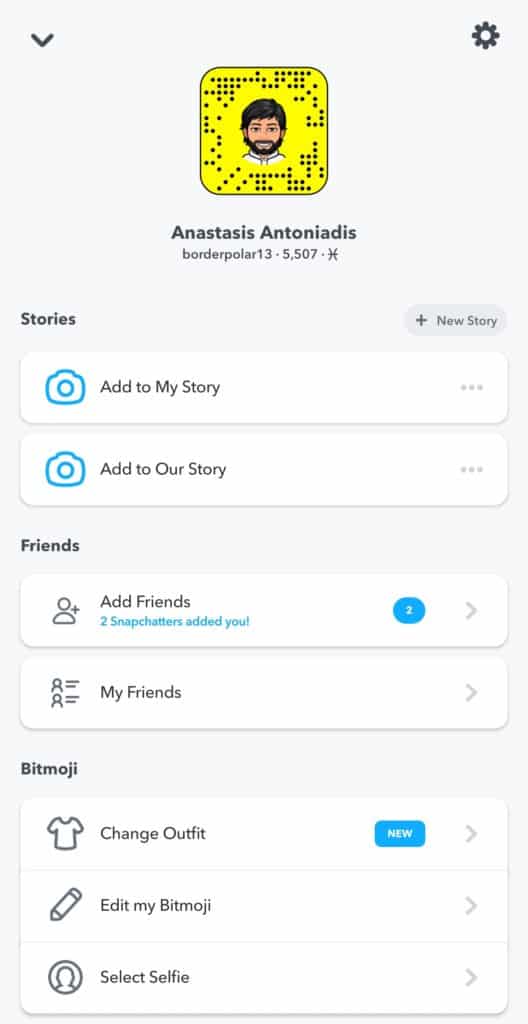
- Scroll down to the Support heading and press I Need Help.
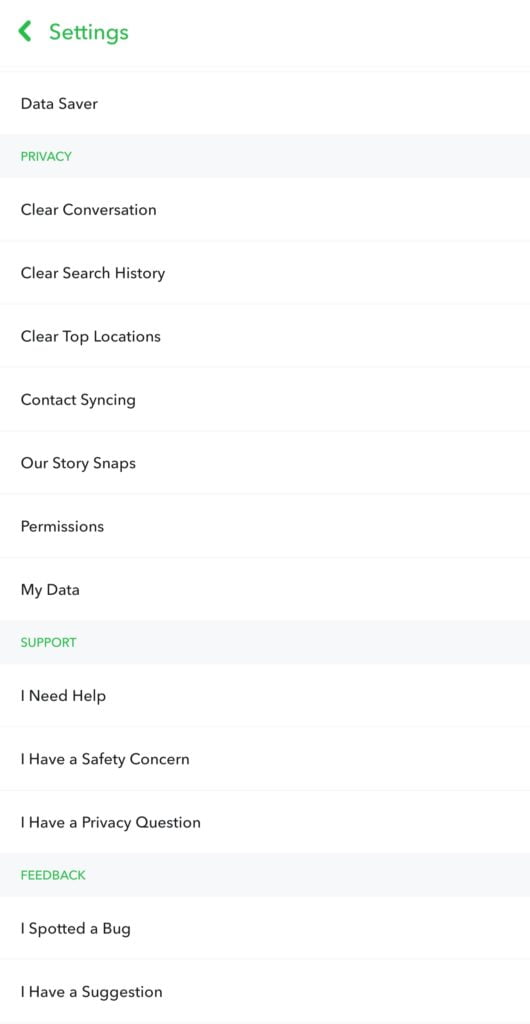
- The link will take you to Snapchat’s support page, just like in the desktop case. Use the hamburger to open the menu, select “Account & Security,” then open the account information menu and select “Delete my account.”
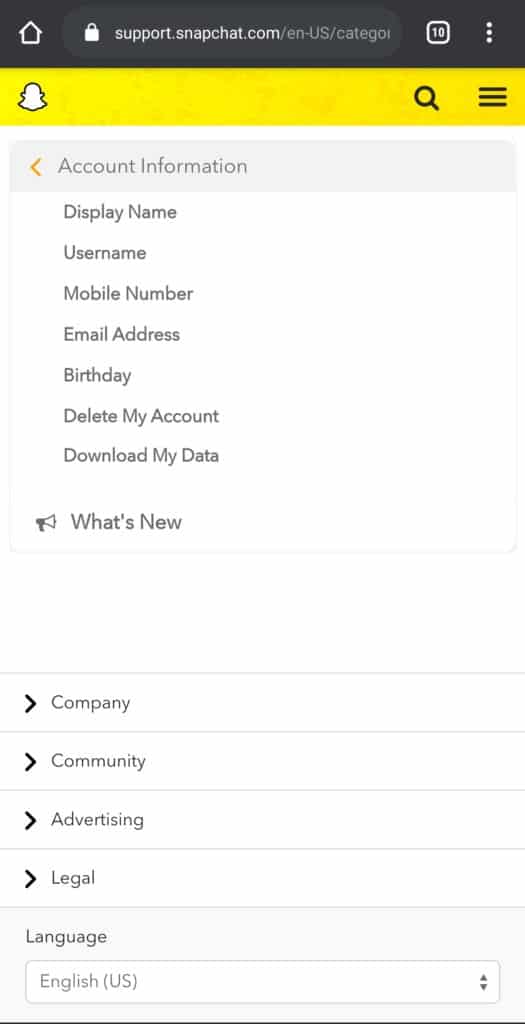
- Tap the Accounts Portal link in the text and follow.
- Now you’re at the account deletion page. Type in your username and password and your account will be put into the 30-day recovery period. Just tap continue, and your account should be deleted a month later if you don’t try to log in again.
How to permanently delete Snapchat
After taking steps to delete your account, it will first be deactivated for 30 days. While your account is deactivated, your friends will not be able to contact or interact with you on Snapchat.
After 30 days, your account will be permanently deleted. This means that your account, account settings, friends, Snaps, Chats, Story, device data, and location data in our main user database will be deleted. However, please note the following:
We may retain some personal data for certain legal, security, and business needs. For example, we’ll retain information about any purchases you may have made through Snapchat and when you accepted our Terms of Service and Privacy Policy.
Snapchat ToS
How to reactivate your Snapchat account
Want to reactivate your account? Just log back into the Snapchat app with your username within 30 days of deactivating your account.
While your account is inactive, you can only log in with your username and password. You can’t log in with your email address, and you can’t change your password.
Please Note: It can sometimes take 24 hours before a deactivated account can be reactivated.
Like Snapchat, most other social media platforms also have their own security and privacy risks. So please make sure to use them with extra care.
FAQ
How do you delete Snapchat on the app?
On recent versions of Android, tap and hold the app icon and drag it up to the Uninstall button.
On iOS, touch and hold the app icon, the icon will start shaking and you tap again to delete the app. Alternatively, you can go to Settings > General > iPhone Storage, find Snapchat, and delete it from there.
How to delete/clear a Snapchat conversation
You can follow these steps to delete a Snapchat conversation:
- Tap the cog button in your Profile screen to open Settings.
- Scroll down and press ‘Clear Conversations. ‘
- Tap the ‘X‘ next to a name to clear a conversation.
How to delete a Snapchat messages
You can only delete a Snapchat message before the recipient opens it.
Here’s how to do it on your iPhone or Android in the Snapchat mobile app:
- Open Snapchat.
- Right swipe to open your chats.
- Tap the conversation containing the message you want to delete.
- Locate the message you want to delete, then tap and hold it to open a pop-up menu.
- Choose Delete in the pop-up.
- Top 10 Best Samsung Galaxy S23 Camera Apps - September 5, 2023
- Download 4D Parallax Wallpapers App Galaxy 24 Ultra - September 5, 2023
- How to Delete or Deactivate Instagram Account Permanently? - September 5, 2023